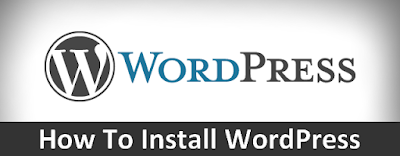Generally each hosting provider will provide auto installertool like Fantastico De Luxe, Softaculous and QuickInstall, so with this tool you can easily to installWordPress. I think you will get a problem, if the hosting provider doesn’t provide auto installer tool, so you must install WordPress manually.
If you haven’t experience to install WordPress manually, here I will share the steps to install WordPress manually. Before you start to install the wordpres manually, please download first the latest wordpress version, for example I downloaded wordpress version 3.4 you can download it at wordpress.org/download
After download the WordPress file is complete, please follow the steps below:
- Please login to your Cpanel account then upload all WordPress file in “Public Html” folder, you can upload it using “File Manager” or using a FTP tool like FileZilla.
- After upload the WordPress file is complete then you must create a new database and SQL user:
1. Please select “MySQL® Data base” menu
2. Create new database
3. Create new user SQL
4. Add user SQL to database
Please ceklist ALL PRIVILEGES then click Make Changes button
- Now you are ready to continue next steps, please type your domain name on your browser, then please click Create a Configuration File button.
- You will see Let’s go button please click it, then please fill the form according your database name and SQL user. Once the form is complete please click Submit button.
- You will go to install page, please fill the form as you like then click Install WordPress button.
You have succesfully installed WordPress manually, now you can login to your WordPress admin.